使用G3可以建立基于IPSec的VPN隧道,本文档以实例进行配置。
1. 搭建好IPSec的物理环境,本文档以一个特例,现实环境会根据需求所有不同。
G3 V2.0如何设置IPsec VPN?.files/image003.png)
1.打开“VPN服务”,点击IPSec并点击“新增隧道”选项。
G3 V2.0如何设置IPsec VPN?.files/image005.png)
2.设置IPSec隧道配置:
G3 V2.0如何设置IPsec VPN?.files/image006.png)
2. 点击“确定”后,如下图显示。
G3 V2.0如何设置IPsec VPN?.files/image007.png)
1.打开“VPN服务”,点击IPSec并点击“新增隧道”选项。
G3 V2.0如何设置IPsec VPN?.files/image005.png)
2.设置IPSec隧道配置:
G3 V2.0如何设置IPsec VPN?.files/image009.png)
1. 进路由器的管理页面。点击『系统状态』→『用户列表』,进入页面。当“IPSEC 安全联盟”显示连接数量时,设置成功。
G3 V2.0如何设置IPsec VPN?.files/image011.png)


G3 V2.0如何设置IPsec VPN?.files/image002.png)
G3 V2.0如何设置IPsec VPN?.files/image004.png)
G3 V2.0如何设置IPsec VPN?.files/image008.png)
G3 V2.0如何设置IPsec VPN?.files/image010.png)