A:腾达USB无线网卡支持两种工作模式:网卡模式和WIFI共享模式。在WIFI共享模式下可以将您电脑上的有线信号转变为无线信号,所以若要使用WIFI共享模式,首先保证电脑可以上网。
如使用是Windows10系统,可下载猎豹免费WiFi、360随身WiFi等第三方软件进行共享。
具体设置步骤:
U6-WIFI共享模式如何使用?.files/image001.png)
2、点击界面的“共享模式”,再点击“立即切换”,即可切换至WIFI共享模式;(切换过程需要1-2分钟)
U6-WIFI共享模式如何使用?.files/image002.png)
U6-WIFI共享模式如何使用?.files/image003.png)
U6-WIFI共享模式如何使用?.files/image004.png)
3、切换成功后,可以看到默认WIIF信号名称、密码。
U6-WIFI共享模式如何使用?.files/image005.png)
4、若要修改WIFI名称、密码可以点击页面的“修改”,修改之后点击“保存”
U6-WIFI共享模式如何使用?.files/image006.png)
U6-WIFI共享模式如何使用?.files/image007.png)
5、若要切换为网卡模式,点击页面的“网卡模式”,再点击“立即切换”进行切换即可
U6-WIFI共享模式如何使用?.files/image008.png)
U6-WIFI共享模式如何使用?.files/image009.png)